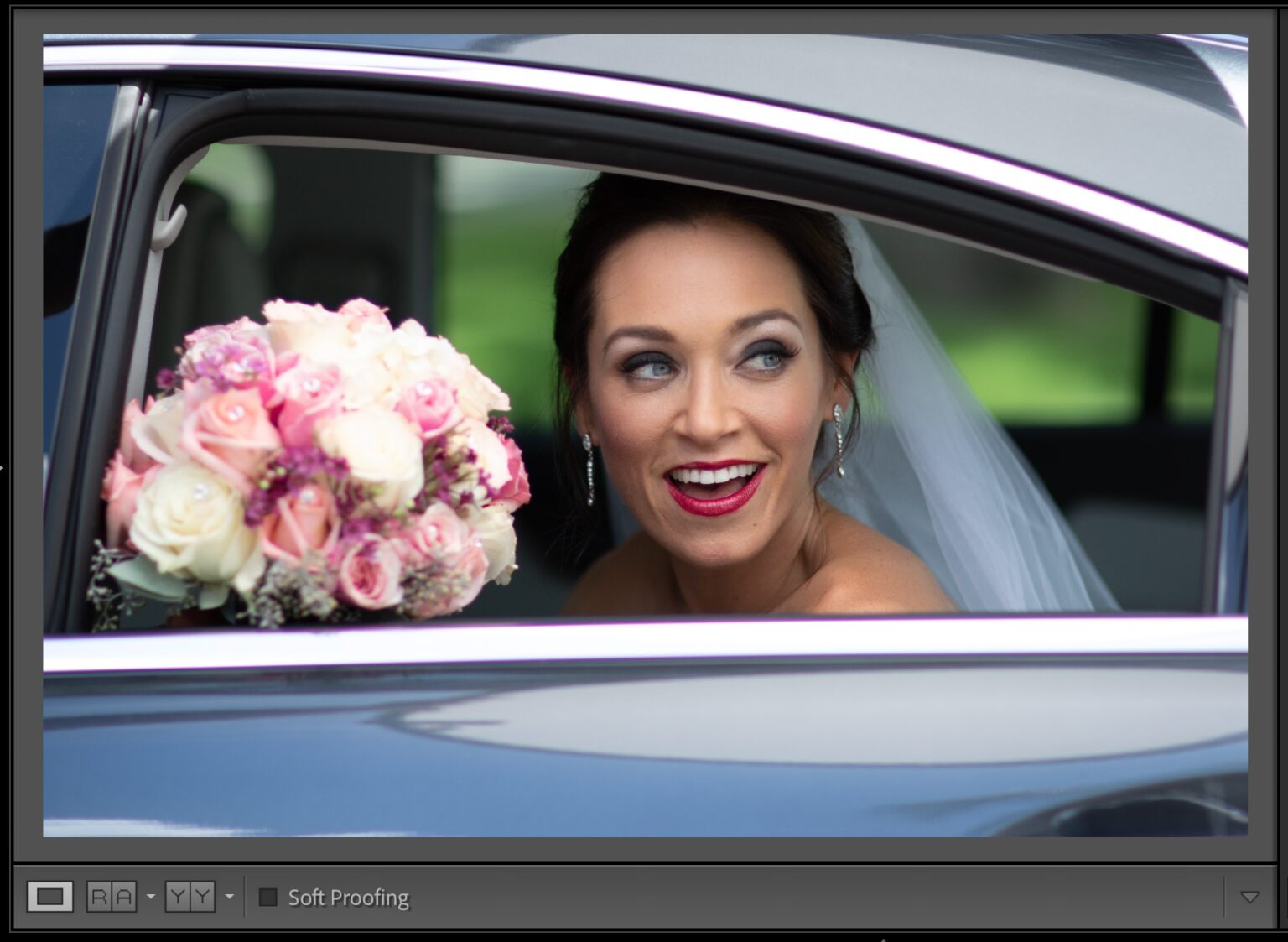Here are some ways to get rid of those ugly magenta/purple/green lines around the edge of your objects, which can be more noticeable after some post-processing.
Above This is the original image. If you look at the chrome frame around the window of the car, you will see a purple highlight. It’s almost as if we had traced the areas with a thin, purple magic marker. Zoom in to see the detail.
Above: Ah yeah, it’s really clear when you view it 100% size. You can get rid of the ad in a few different ways. We’ll start by using the simplest method.
Above If the image was taken in Raw mode, go to the Lens Correction Panel (in LR Classic or Optics Panel (in LR ’Cloud’) and check the ‘Remove Chromatic Aberration’ box (as shown). This alone can often be enough to fix the problem. Boom. Done. This tool is often very effective, but it didn’t do much in this instance.
Above If you are using Lightroom’s ‘cloud version’, go to the Optics Panel and you will find the “Remove Chromatic Aberration” checkbox.
Click on the Manual Tab (in Classic) in the Lens Correction Panel or on “Defringe” to expand your options. You’ll then find the Fringe Selector eyedropper. This eyedropper allows you to specify the exact color that Lightroom should remove.
Above I am taking the eyedropper, and hovering the tool right on the edge of the purple fringe. In the loupe grid pop-up that is attached to this tool, you can see how much purple there actually is around the chrome edge (that was not intended to be there). Click this color area to make it the neutral color for Lightroom.
Above This is what it looks when I click the Fringe Selector Eyedropper. The chromatic Aberration has disappeared! It may take a couple of clicks to get the full color.
You can also do it manually by using the Defringe sliders. I’ve included a video below that explains this technique. Have a look at it (it is short).
You’re done. Three ways to remove that annoying fringe. I hope you found this helpful.