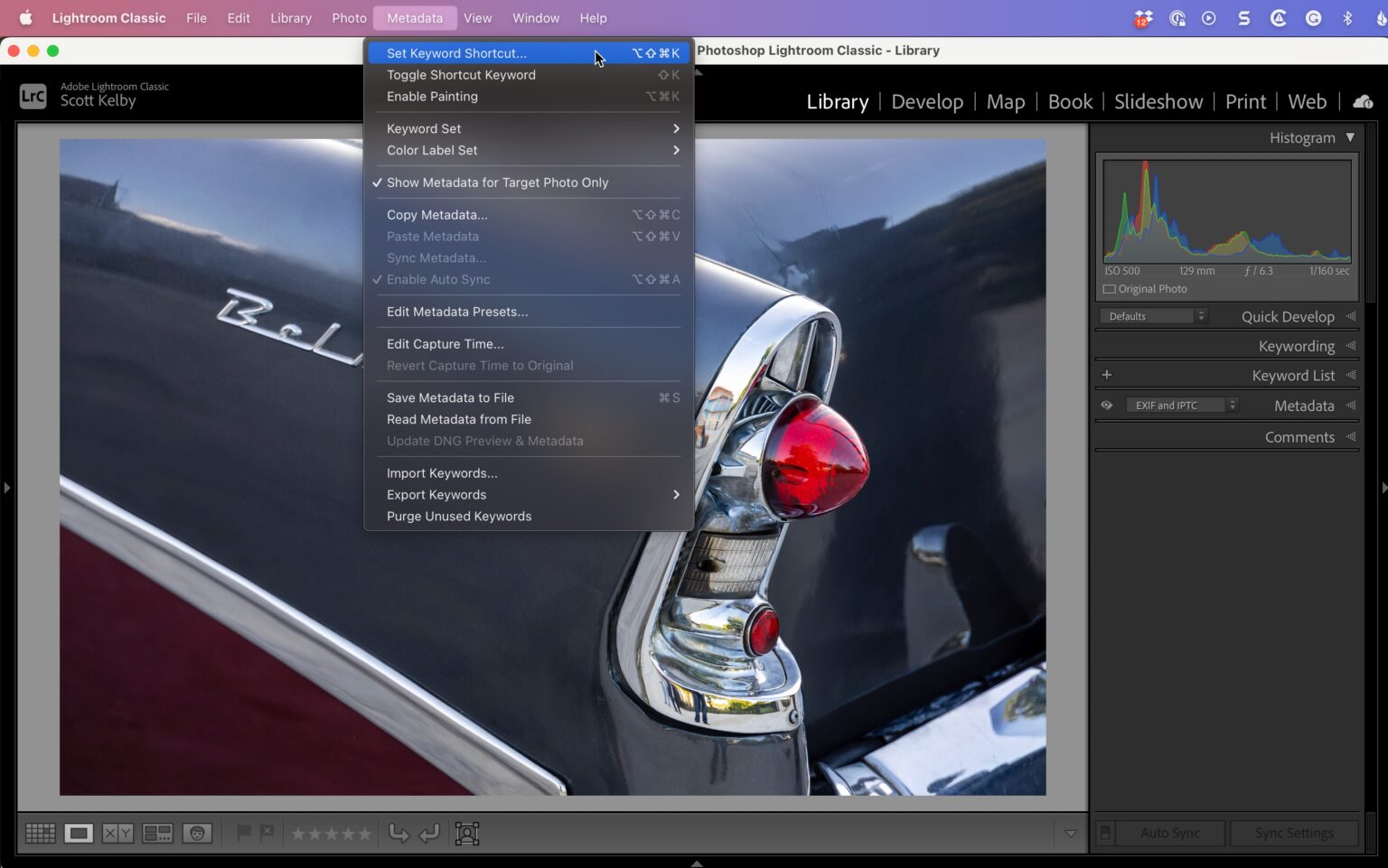If you are an expert keyworder (and you probably are!), this one’s for you – as it makes applying single or multiple keywords fast and effortless with just a quick keyboard shortcut! Here’s how it can be set up:
STEP ONE: In Lightroom Classic, navigate to the Metadata menu on top and choose ‘Set Keyword Shortcut” (as displayed here).
STEP TWO: Once this brings up the dialog box (pictured above), you can add just one keyword or multiples by separating each with a comma as shown and clicking ‘Set.’ With that done, let’s put our search to work!
STEP THREE: Now navigate to the image you would like to apply keywords or tags to. In the Keywording panel on the right side panels here, take note that there is currently no keyword applied for this image – all fields remain blank here.
Step Four: Press Shift-K to add keywords you entered earlier to this image (as seen in the keywording panel shown above). NOTE: you can also select multiple images using this shortcut to apply these keywords across them all at once.
Here’s a quick tip for making Monday morning and the start of a great week productive and successful – #RollTide!