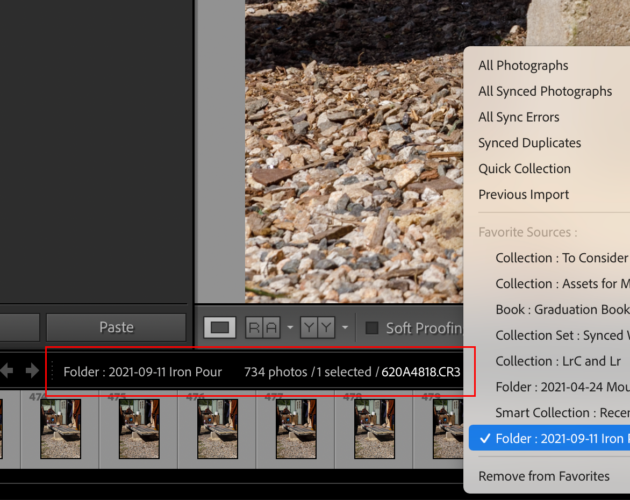The year is fast coming to an end and I want to share some of my favorite Lightroom Classic and Lightroom tips to help you finish the year on a positive note or to start off next year on a great foot. Why not do both? Feel free to add any additional tips in the comments.
Configure your default catalog
Configuring a catalog to be the Default Catalog is one of the best ways to ensure that you open the right catalog every time Lightroom Classic launches. Click the Default Catalog menu in Lightroom Classic > Settings > General (PC Edit > Preferences> General) to select the current catalog and make it the default. You can now rest assured that every time you open Lightroom Classic, the catalog that you have selected will be opened.
Create a preset for import
Save all common settings in the Import dialog into a preset. This will save you time and ensure that your import process is consistent. When you do your next import, configure the general settings (excluding settings that are too specific like keywords or membership in a collection) and click on the Import Preset menu. then select Save Current Settings As New Preset. When prompted, give the preset an appropriate name and click Create. Next time you import new photos, confirm that your preset has been selected (or choose it yourself). All your settings will be ready.
Master zooming for Library and Develop
Lightroom Classic received an update a while back that improved some zooming functionality. First, it has replaced the old zoom ratios (i.e. 1:1) with zoom percentages which I believe are more intuitive for users. It also added a button that jumps to 100% when needed above the Navigator panel. The drop-down menu on the Navigator’s top still allows you to access the various zoom levels from 6% up to 1600%. Box Zoom and Scrubby Zoom are two of the new zooming options. Box Zoom is available in the Library (Loupe View) and the Develop module. To use it, hold the CMD (PC: Ctrl), while dragging the rectangle you wish to zoom. Scrubby zoom only works with GPU acceleration in Develop. It involves holding Shift while dragging to the left or right. Try them out!