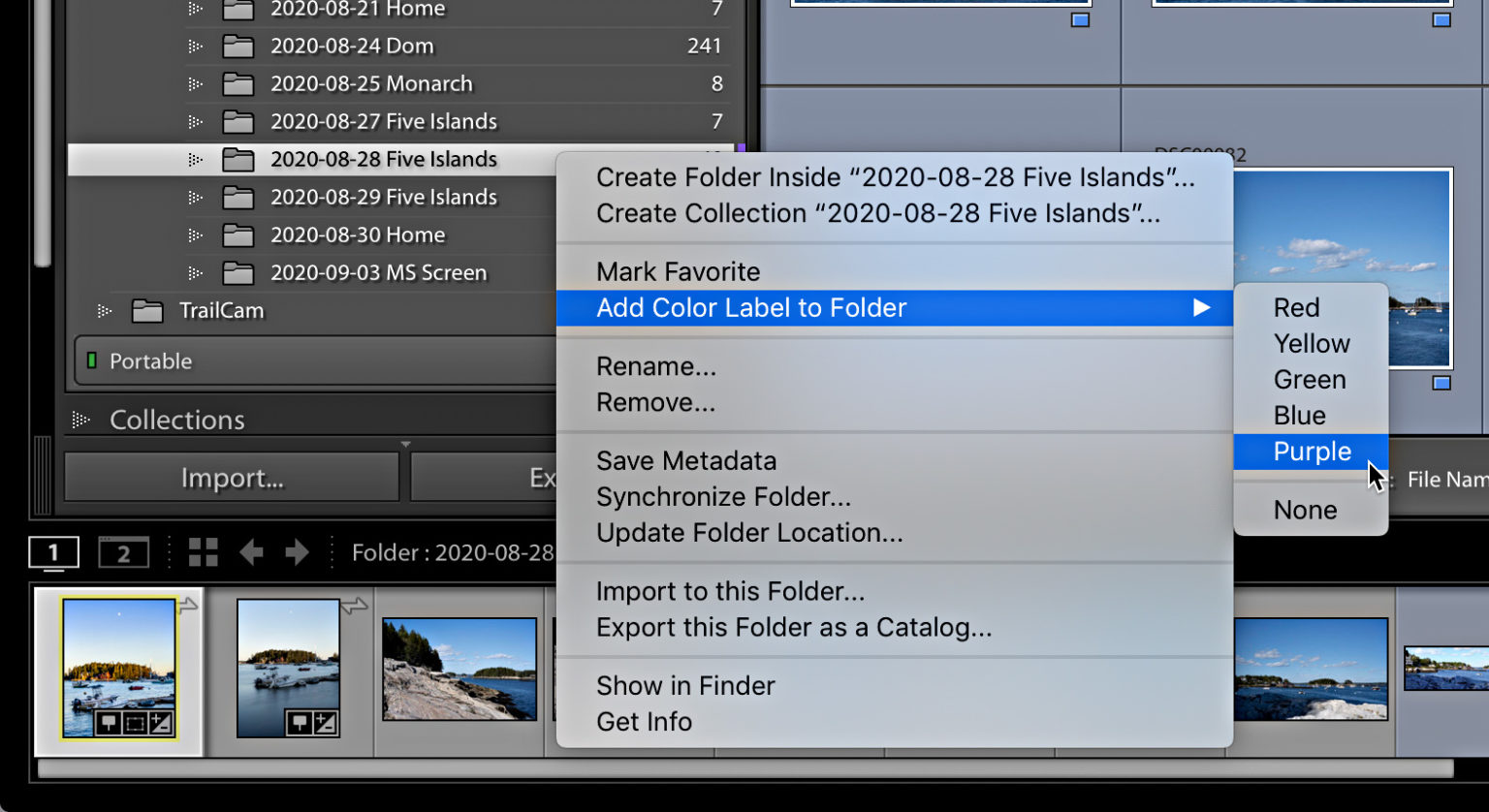After my last post about applying color labels on photos I wanted to share with you how to extend this practice to folders, collections and even folders.
Applying color labels to folders and collections
Adobe added the option to color-code folders and collection in the past couple of years. You’ll need to think about how you might use this. In my case I used the same color labeling system I use for photos to color-code the folders and collections containing those photos. In my case I decided to color code folders based on the type of grouping they contain. For example, I have a folder that contains both HDR sources as well as pano sources but no HDR panoramas. This is a visual clue that I can use to identify the contents of a folder, in addition to the name and date.
Add a color label by selecting Add Color Label in the contextual menu. The color label can be removed from the same menu by selecting None at its bottom.
Smart Collections and Filtering
Lightroom Classic has a number of filters and smart collections that can be used to improve the searchability of certain photos, as well as reduce the clutter in your view. In the Folders panel and the Collections panel, for example, there is a text field that can be used to filter the content of the panel. If you click on the (tiny magnifying glass) icon, you will be given options to filter based upon color label. You can select a specific color label to show only folders and collections that have this label. Or you can select Any to display all folders regardless of color. It’s a powerful way to hide and show folders or collections depending on your preferences (and perhaps your audience). Select All from the menu at the top to turn off filtering.