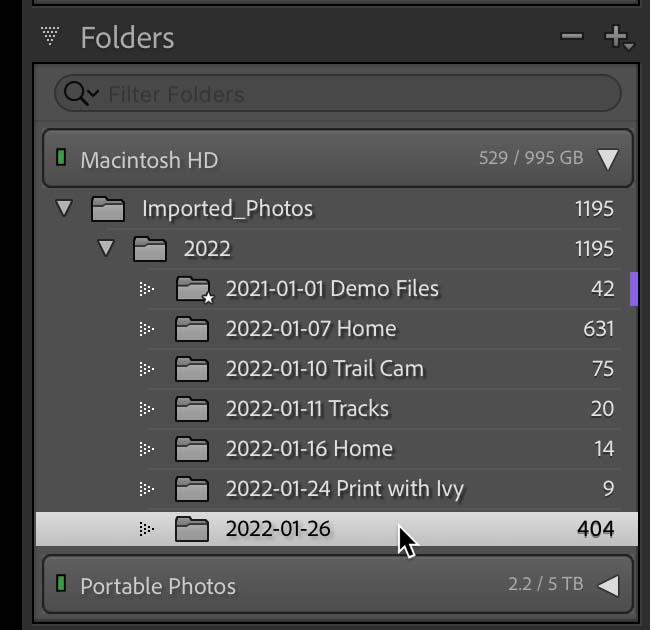Lightroom Classic users often self-injure themselves by renaming folders. It is easy to do in LrC and there are ways outside of LrC that you can accomplish the same thing (but they’re even more difficult).
LrC searches for and retrieves photos using the path of each photo on your computer. The path on a Mac starts with the volume, while on Windows it starts with drive letter. In both cases, the path includes every folder, subfolder, and filename for each photo.
If you rename a folder using LrC, it will update both the actual folder name and the path in the catalog. Everything will work fine. How to do it?
Expand the Folders panel, and then locate the folder that you wish to rename.
Right-click on the folder, and then choose Rename Folder to open the dialog box.
Click Save after you have entered the desired name. The folder will be renamed in both the Folders panel as well as on your drive. To confirm, you can right-click on the folder and select Show in Explorer (PC: Show In Finder) to open up your file browser.
It’s as simple as that. You will need to use the steps to update your catalog if you have renamed folders outside LrC.