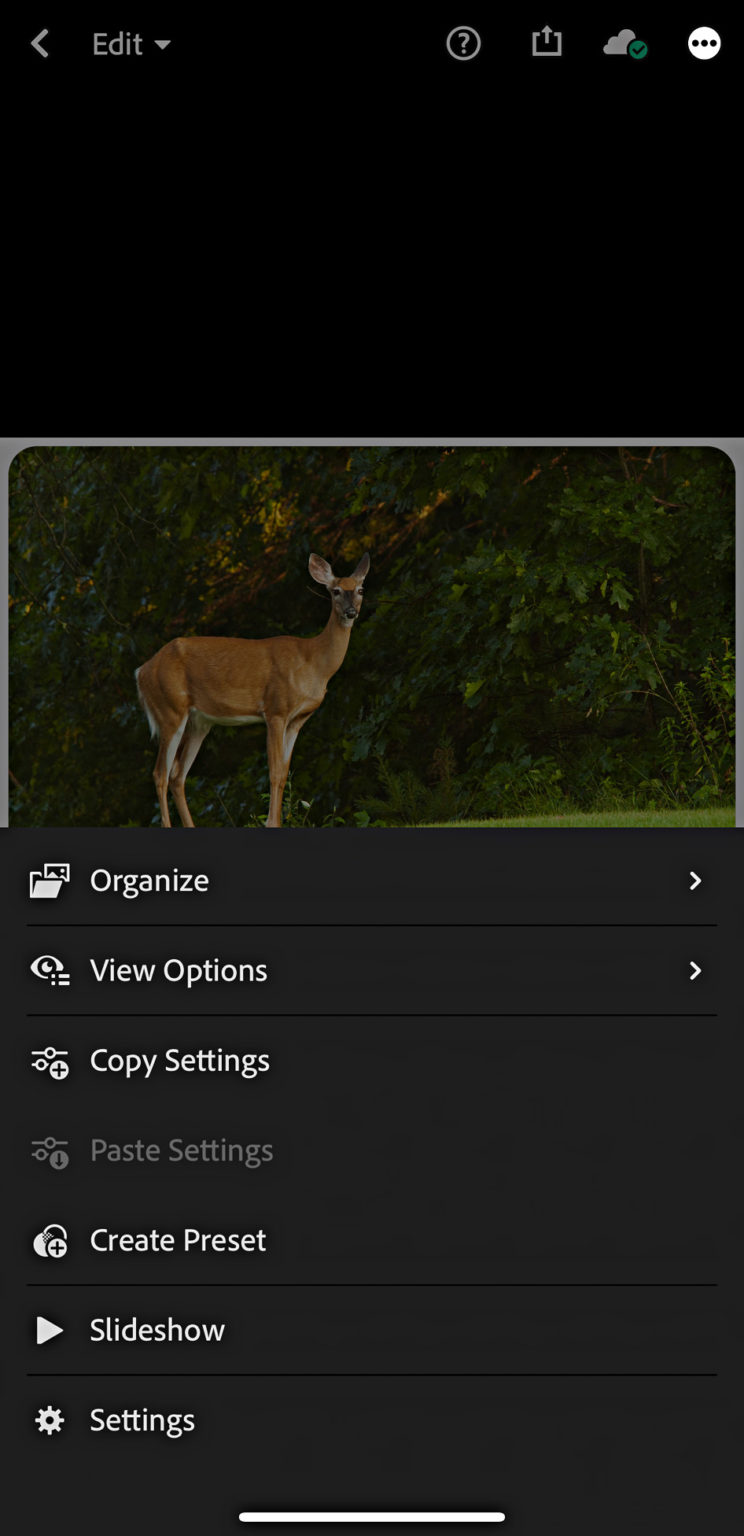We have demonstrated how you can import Lightroom Classic presets into the cloud-based Lightroom for desktop app, which then sync across all Lightroom cloud apps, as well as how to create custom presets directly within Lightroom mobile. But what happens if you don’t have access to that desktop app?
Many people first get acquainted with Lightroom via its cloud based version on their mobile devices (Android or iOS phone or tablet) using its free Lightroom mobile app, available to Android and iOS phone or tablets. While you don’t require a subscription for using the mobile version of the Lightroom app, without one you won’t get access to its desktop counterpart nor be able to sync photos and presets between devices.
How can I import develop presets into Lightroom mobile app itself? Unfortunately, you can’t exactly import preset files directly – though you may use an alternative strategy by importing an image with Lightroom (or Adobe Camera Raw) settings applied, then creating your own preset from those settings and applying them when needed to other photos. Let’s go through these steps step-by-step.
Importing a DNG File With Settings To begin, you’ll need a photo that contains settings you wish to save as a preset. Here is an example DNG file which has some of those settings applied that you can download (unzip after downloading) and use as a model file to follow along with this guide.