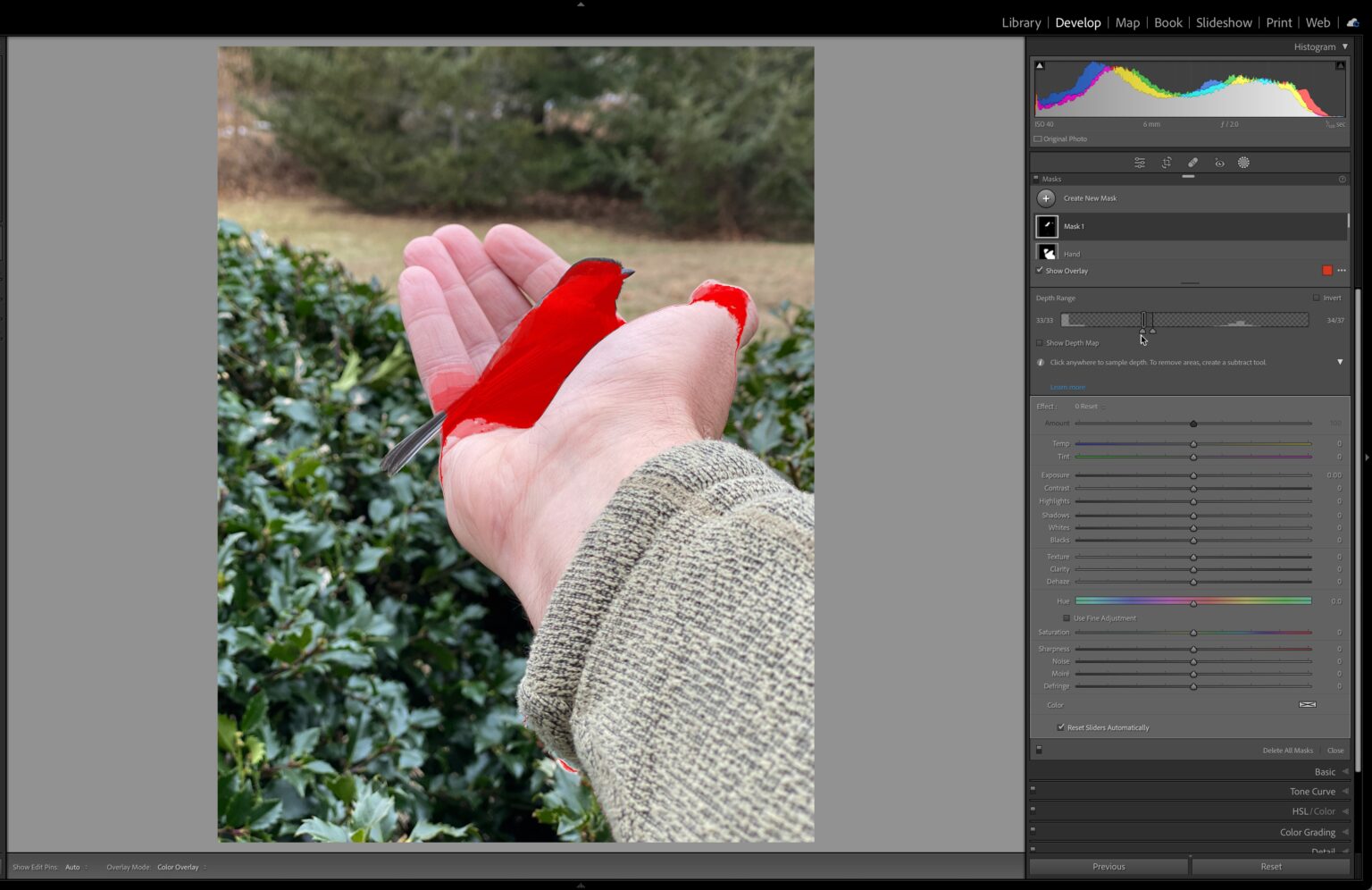With the latest updates across the Lr/ACR applications, one of the most helpful for creating masks is the ability to select “objects” using the power AI and your ability draw a selection surrounding said object. Where do objects fit into the selections? There are so many options, such as Sky, Subject Background, People, Colour, Luminance and Depth. When none of these options work as well, then I would suggest objects.
Here is an example of an iPhone photo taken in Portrait mode with a depth chart. The depth map allows me to select the chickadee almost perfectly, but it’s not there yet.
Select Subject allows me to select both my arm and the bird. However, not the bird alone.
The bird is black, white and gray so I can’t use Color or luminance to focus on the bird. Before the most recent update, I might have tried to use the Brush Tool to paint over the bird. If I’m going to paint then I should let AI ensure that I select the exact object I want. I will create a mask and select Object.
You can then choose whether to paint the object using a brush, or draw a rectangle selection over the object. In this case, I felt that the brush produced a better outcome.
Set the size of your brush, paint the object and then let AI take care of the rest.
Thanks, Sensei! Using Depth, Select Object, and Select Subject I have been able to adjust different areas of the picture independently. After I’ve selected this Object, I can now use the Duplicate & Invert option to create another mask group. I want to intersect with Select Subject so that only my arm is selected.
This worked because Select Subject included both my arm and the bird. The mask I created for the bird was duplicated, and I inverted it to include the rest of the photo, but not the bird. I then used the Intersect feature to create a new mask which is the intersection between the whole photo AND the Select Subject results MINUS (the bird). Other words, think of how a mask can be used with other masking tools in order to create masks more complex than would otherwise have been possible.
The new Content-Aware remove can be used to remove the distracting highlights at the top of my photo. I end up with an image that is subtly improved.