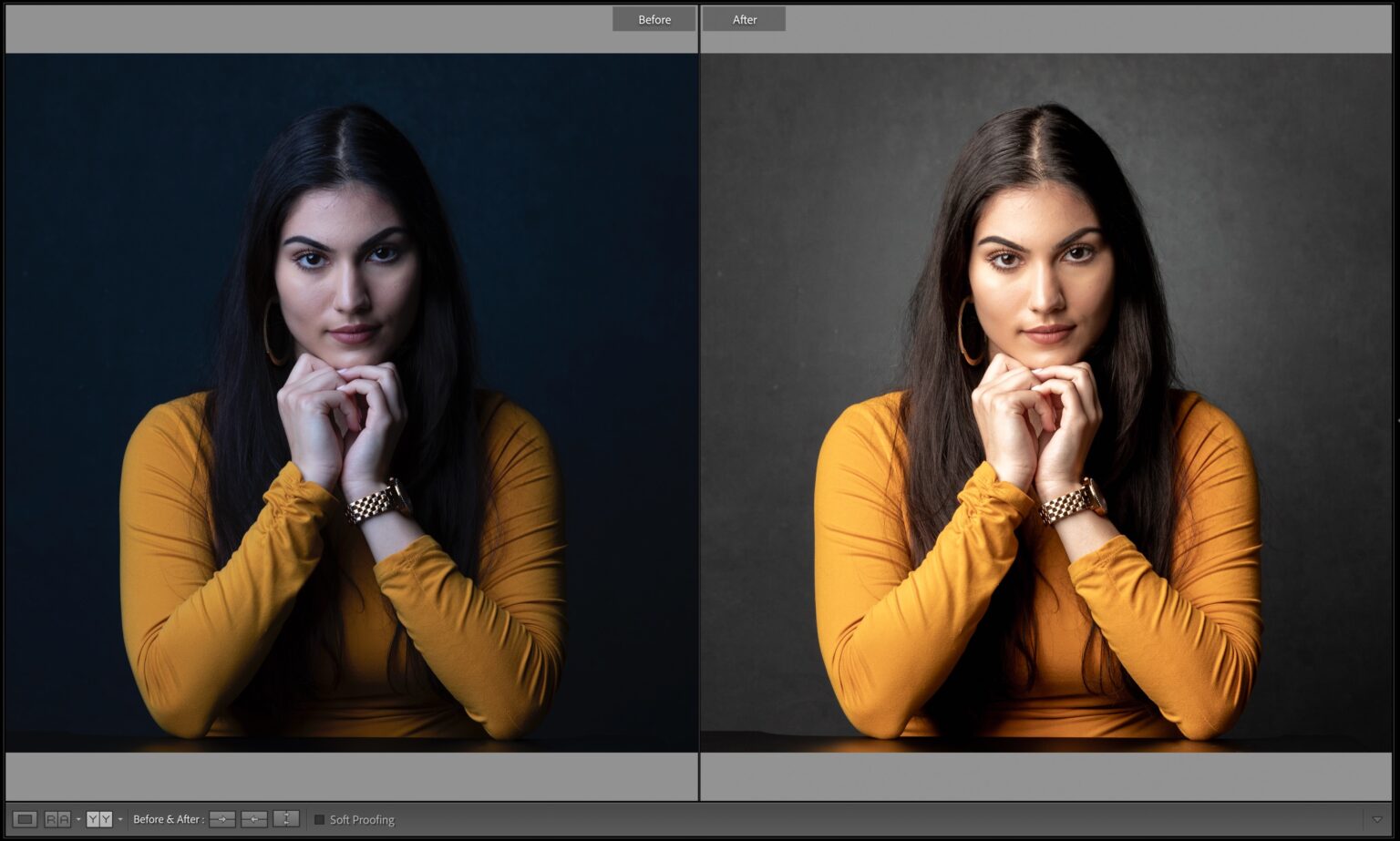It’s an old Lightroom Classic feature that is very useful. To see the before and after view in the Develop module when you are there, simply press Y.
Press Command+ on a PC (Ctrl+) to get the closer view shown above. You can return to the normal view by pressing the letter Y a second time. Click the button that says YY to toggle between the different comparison views: left/right, top/bottom and split-screens with single images.
I hope you find this helpful.
Just a few more days until my “Ultimate Photography Crash Course”.
You can watch me live on Tuesday, August 15, or you can come to the Orange County Convention Center in Orlando and spend the day in person. Watch this video to learn more: